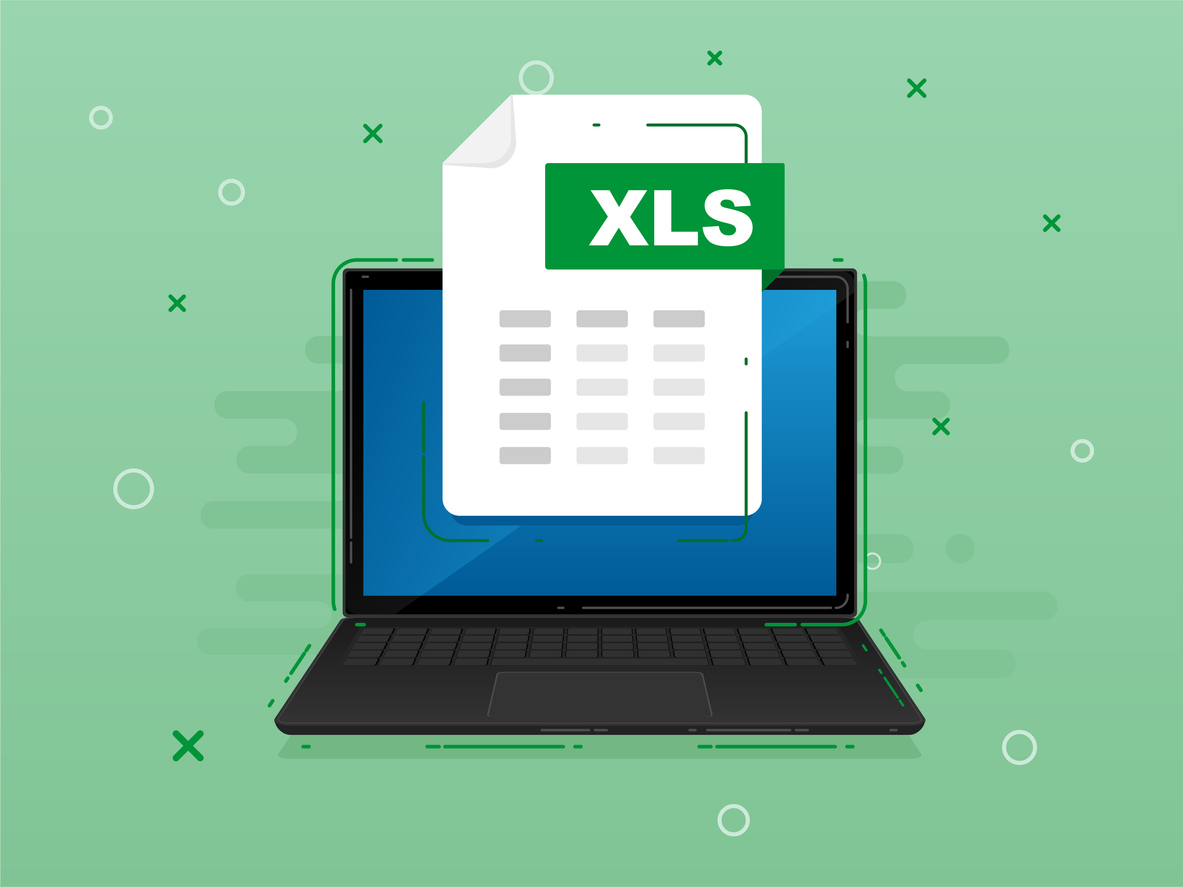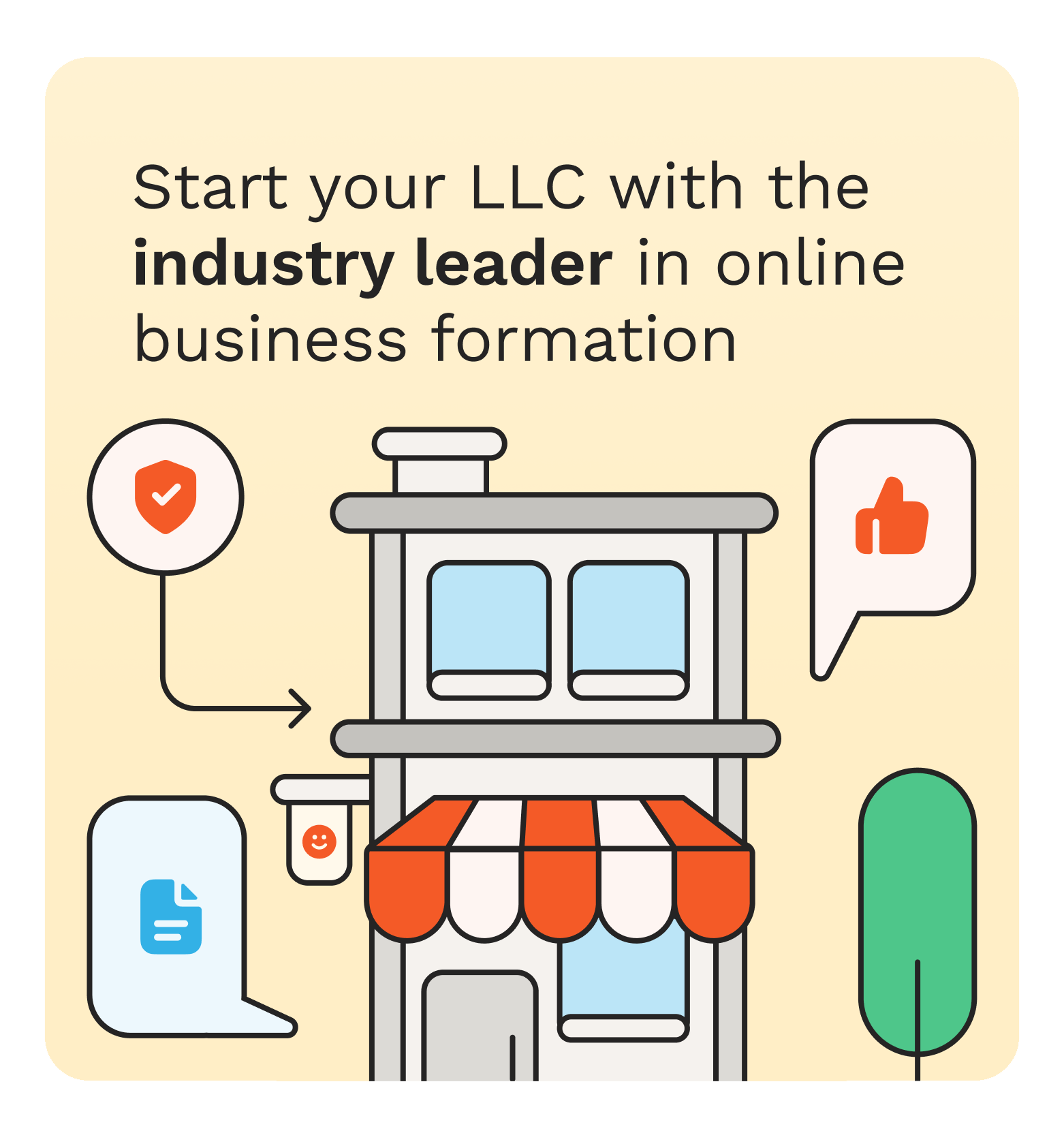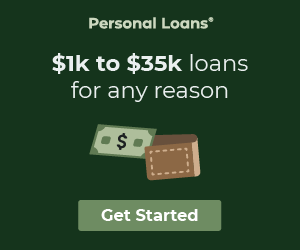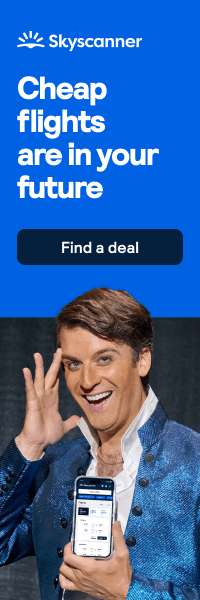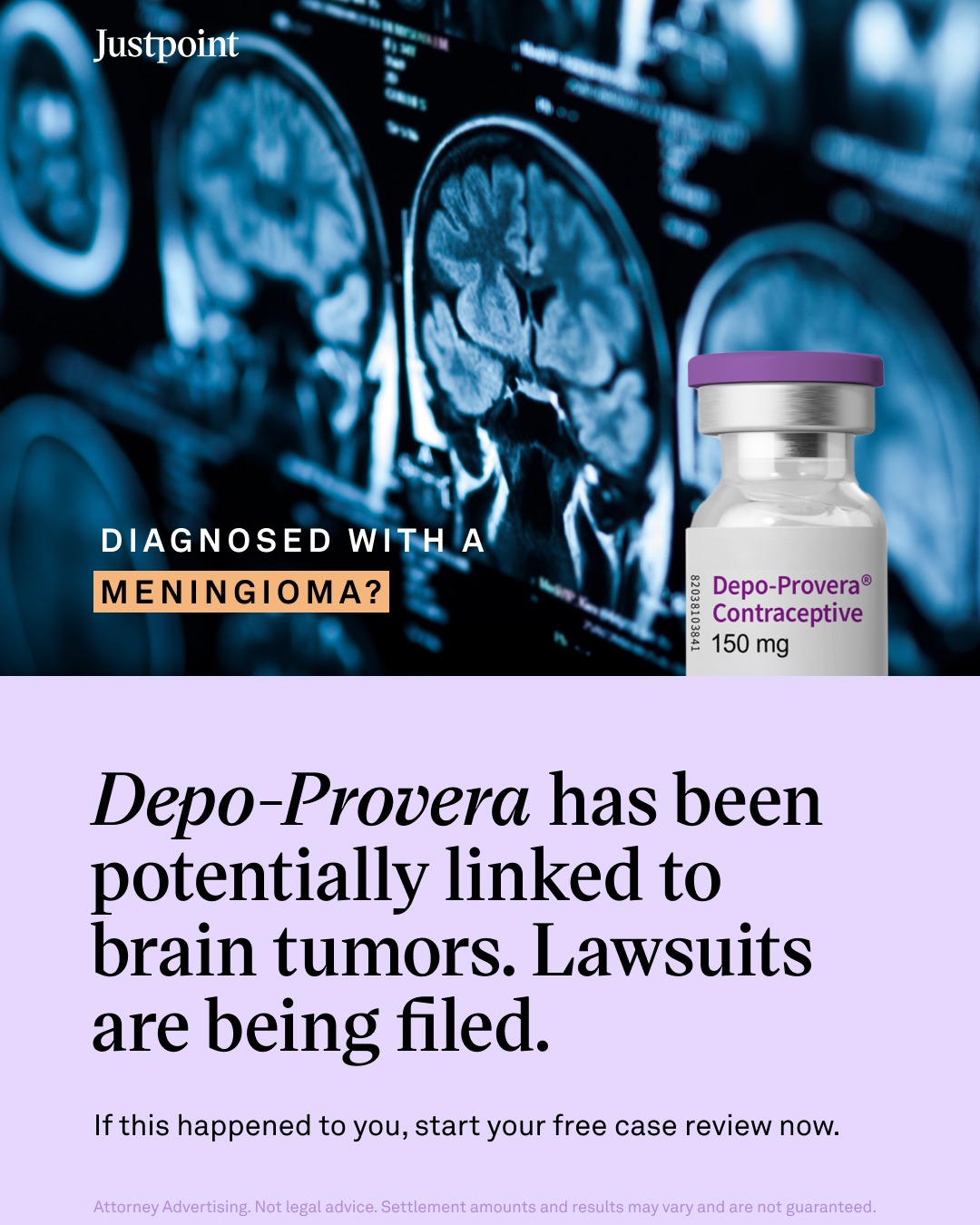Effective financial management is essential for achieving your financial goals and securing your financial future. One of the most powerful tools at your disposal is Excel, a versatile and user-friendly software that can help you manage your finances with precision.
In this article, we’re going to outline five key ways you can use Excel to improve your financial management, from budgeting to investment tracking.
By leveraging Excel's features, you can gain better control over your money, track your spending, plan for debt repayment, set savings goals, and forecast future financial scenarios. Whether you're new to Excel or already familiar with its basics, these tips will help you harness its full potential for financial management.
Excel Use Number 1: Creating a Budget Template
The first step in mastering your finances with Excel is creating a comprehensive budget template. You can create these yourself or use some of the helpful pre-made budget templates online.
Begin by listing all your income sources, including your salary, side hustles, and any other revenue streams. Next, categorize your expenses, such as housing, utilities, groceries, transportation, and entertainment. This structure will give you a clear picture of where your money is coming from and where it's going.
Using Excel’s formulas, you can automate calculations for a more streamlined budgeting process. The SUM function, for instance, can quickly total your income and expenses. By subtracting your total expenses from your total income, you can easily see whether you’re living within your means or overspending.
Visualizing Your Budget
Visualizing your budget data helps you understand your financial situation at a glance. Excel allows you to create charts and graphs that represent your income and expenses visually. Bar charts can show your monthly spending by category, while pie charts can illustrate the proportion of your income allocated to different expenses.
Conditional formatting is another powerful feature that can enhance your budget template. You can use it to highlight cells that exceed your budget limits, making it easy to spot areas where you might need to cut back. This visual approach not only makes your budget more engaging but also helps you stay on track with your financial goals.
Excel Use Number 2: Tracking Expenses
Keeping track of your daily, weekly, or monthly expenses is crucial for effective financial management. In Excel, set up an expense tracking sheet where you can record each transaction as it occurs. Include columns for the date, description, category, and amount of each expense. This detailed log will help you monitor your spending patterns over time.
Categorizing your expenses allows you to analyze your spending habits more effectively. You can create separate sheets or sections for different expense categories, such as groceries, dining out, and transportation.
This organization makes it easier to see where you might be overspending and identify opportunities to save.
Using Pivot Tables for Expense Analysis
Excel’s pivot tables are an excellent tool for analyzing your expenses. They allow you to summarize large amounts of data and view it from different perspectives. To create a pivot table, select your expense data and choose the PivotTable option from the Insert menu. You can then drag and drop fields to organize your data in a meaningful way.
With pivot tables, you can quickly see total expenses by category, by month, or by any other criteria you choose. This powerful feature provides insights that can help you make informed financial decisions and adjust your spending habits accordingly.
Excel Use Number 3: Managing Debt
Managing debt effectively requires a clear plan. In Excel, you can set up a debt repayment schedule that lists all your debts, including credit cards, student loans, and personal loans. Include details such as the outstanding balance, interest rate, minimum payment, and due date for each debt. This overview will help you prioritize your repayments and avoid missing any due dates.
Creating a repayment plan involves determining how much you can allocate towards debt repayment each month. Use Excel’s formulas to calculate the total amount needed to pay off each debt within your desired timeframe. This plan will serve as a roadmap to becoming debt-free.
Using Amortization Schedules
An amortization schedule is a useful tool for understanding how your loan payments are applied to principal and interest over time.
Excel is great for setting up amortization tables for each loan. You can do this by inputting the loan amount, interest rate, and term. Excel’s built-in functions can then calculate your monthly payments and show how they are divided between principal and interest.
This detailed schedule provides a clear picture of how much interest you’ll pay over the life of the loan and how quickly you’re paying down the principal. It can also help you see the impact of making extra payments, motivating you to pay off your debts faster.
Excel Use Number 4: Savings and Investment Tracking
Setting and tracking savings goals is an essential part of financial management. In Excel, create a sheet where you can define your savings goals, such as an emergency fund, vacation fund, or down payment for a house. Specify the target amount, timeline, and monthly contributions needed to reach each goal.
Excel’s features allow you to track your progress towards these goals, which you can do by utilizing formulas to calculate the total amount saved and compare it to your target. Some of these formulas include:
- Calculating Total Amount Saved: =SUM(B2:B13)
- Comparing Total Savings to Your Target: =C1-D1
- Monthly Contribution Required: =(Target Amount - Current Savings) / Months Remaining
- Percentage of Goal Achieved: =(Total Savings / Target Amount) * 100
You can also create charts to visualize your progress, which can be a powerful motivator to stay on track.
Tracking Investments
If you have investments, Excel can help you keep track of your portfolio.
To do this, create a sheet where you record your investment transactions, including the purchase date, quantity, price, and type of investment (stocks, bonds, mutual funds, etc.). This record will help you monitor your investment performance over time.
Excel can also assist with portfolio analysis. Use formulas to calculate key metrics such as total value, return on investment, and asset allocation. By regularly updating this information, you can make informed decisions about rebalancing your portfolio and maximizing your returns.
Excel Use Number 5: Forecasting Future Financial Scenarios
Excel’s What-If Analysis tool allows you to explore different financial scenarios and see their potential impact on your finances.
For example, you can use it to model the effects of a salary increase, a major purchase, or changes in your savings rate. This analysis can help you make better financial decisions by understanding the potential outcomes.
To use What-If Analysis, set up a baseline financial model in Excel, including your income, expenses, and savings. Then, use the What-If tool to adjust different variables and see how they affect your overall financial picture. This approach provides valuable insights into the long-term effects of your financial choices.
Utilizing Data Analysis Tools
Excel offers several data analysis tools that can help you forecast future financial scenarios. The Goal Seek feature, for example, allows you to determine the necessary input to achieve a specific financial target. For instance, you can use Goal Seek to find out how much you need to save each month to reach a particular savings goal by a certain date.
Solver is another powerful tool for more complex financial modeling. It can help you optimize your financial plan by finding the best solution to a problem with multiple constraints. These data analysis tools enable you to make data-driven decisions and plan for a more secure financial future.
Conclusion
By leveraging Excel’s powerful features, you can significantly improve your financial management.
From creating a detailed budget and tracking your expenses to managing debt, setting savings goals, and forecasting future scenarios, Excel provides the tools you need to take control of your finances. Start incorporating these methods into your financial routine, and you’ll be on your way to mastering your finances and achieving your financial goals.